This week I created a personal website to act as a quick introduction to myself, digital portfolio, and link to social media sites that I maintain a presence on. It took me a while to do this mostly because I had a hard time figuring out which service to create and host it on. I tried out Visualize.me, but that was more like a visual resume, not an everything-about-me website. Then I tried About.me, but that was too simple and didn't allow me to include everything I wanted to include. Then I found SimpleSite, and felt that I found something simple, yet comprehensive enough to include everything I wanted to include. It wasn't the easiest website builder to use, but it satisfied my criteria.
You can view it here - http://cmduckett.simplesite.com/
On this website you can learn a bit about me, my job, and my family. You can also connect with me on numerous social media sites. I also included links to the assignments and projects that I am most proud of creating from the previous 10 years in education. I hope you find it interesting, and more important, that it inspires you to improve as an educator!
Wednesday, August 2, 2017
Sunday, July 30, 2017
Broadcasting Live Through Facebook!
 This evening I did a first - I did a live broadcast within Facebook! In other words, I used my webcam and microphone to record and live stream myself interviewing my son. It was actually a lot easier to do than I thought. Within Facebook, all you have to do to live stream yourself is to click on "Live Video" where you normally post thoughts or links. And then you have the option of choosing whether your live stream is for the public, friends, family, or just yourself. I chose my Facebook friends because a few hours and minutes before the broadcast I let people know what we would be doing. Since I had previously attended a Facebook Live broadcast, I was already familiar with the format and how to interact with the viewers. So, before our broadcast, I asked viewers to submit any questions they might want me to add to the interview with my son. And two of my Facebook friends (both hundreds of miles away) submitted two, which I excitedly added to the questions.
This evening I did a first - I did a live broadcast within Facebook! In other words, I used my webcam and microphone to record and live stream myself interviewing my son. It was actually a lot easier to do than I thought. Within Facebook, all you have to do to live stream yourself is to click on "Live Video" where you normally post thoughts or links. And then you have the option of choosing whether your live stream is for the public, friends, family, or just yourself. I chose my Facebook friends because a few hours and minutes before the broadcast I let people know what we would be doing. Since I had previously attended a Facebook Live broadcast, I was already familiar with the format and how to interact with the viewers. So, before our broadcast, I asked viewers to submit any questions they might want me to add to the interview with my son. And two of my Facebook friends (both hundreds of miles away) submitted two, which I excitedly added to the questions.For the interview itself, I brought my microphone and tested it in Garageband to make sure it worked, then did a test run 15min early with my son in Facebook Live to make sure everything worked as hoped. Since we had no problems and were even able to watch our live broadcast seconds after going offline, we knew it was going to work. We started live streaming 5 minutes early to catch any early birds and start getting warmed up with the interview. Then as friends and family started to view, we had fun with the interview and enjoyed adding a bunch of user-submitted questions, which I could view as people typed them. For me, it was a very fun experience seeing people join in and react to Cedar's responses, greet us, and submit questions.
I may do this again just for fun. But if I did, I think it would be more effective to have a more well-thought out topic to address rather than just random questions that don't relate completely with an audience. We usually didn't have more than 3 or 4 viewers at a time, and if I had advertised what was going to happen a day or two in advance that involved a topic near and dear to my Facebook friends, then I think we could have had more participation. But it was a good learning experience that I would definitely recommend to anyone else!
On a side note, we started this Facebook Live session off by saying "Duckett Live Channel 5." That was because I had made a few videos under that heading years ago before my wife and I had kids. If you want to be entertained with some silly "news" clips from years past, check out this video and more...
Wednesday, July 26, 2017
Attending a Live Webcast
On July 26, I attended a Facebook Live BYOD Discussion with Christina Capiotis. The link for viewing it is - https://www.facebook.com/educational.sample/videos/105520056801620/
Strengths: Facebook Live is easy to connect to &
invite friends because it is all done through Facebook. I'm guessing it is just as easy to broadcast as it is to view a broadcast.
Weaknesses: The only way viewers
could communicate or respond to the broadcaster was by clicking a few emojis or
typing something. In other words, the viewer can’t speak or use their webcam to
participate, like Google Hangouts or Zoom would allow.
I think I will participate in future Facebook Live shows because
I’m on Facebook occasionally and if the topic is interesting or relevant to me,
I’ll tune in.
One way this type of webcast could be used in my classroom is if
I befriend someone on Facebook that is a professional in a field that could
educate my students about a particular career or someone who could share an
inspirational story. I could then have my students submit questions for me to
type to the speaker and/or write thoughts or things learned during the
presentation.
To take this idea a bit further, I think it would be really neat
to have my students broadcast to a specific audience about something they’re
learning in class or present a project they’ve completed. This would give them
an authentic audience, which would motivate them to do a better job and
practice and prepare to do their best.
Photo-A-Day Challenge Wrap-up
Doing a photo-a-day challenge for 7 days was a unique experience. I appreciated how easy Blogger made it to do so, since all I had to do was take a photo with my phone, then open the Blogger app, type a sentence about the photo and upload it. I could see this as a useful way to document a field trip for parents and students to view as it happens or after the fact. It could also be a supplemental activity for a student to do if taking a vacation during school time. They could use Blogger like an online journal so that the rest of us could view what they were experiencing and learning on their trip.
If I was to do something like this for personal reasons, I would probably just post things to my Facebook page since that is a little bit faster than Blogger, and I would know who would have access to what I'm posting. Plus, I would most likely post pictures or video from family vacations anyways.
If I was to do something like this for personal reasons, I would probably just post things to my Facebook page since that is a little bit faster than Blogger, and I would know who would have access to what I'm posting. Plus, I would most likely post pictures or video from family vacations anyways.
Sunday, July 23, 2017
Saturday, July 22, 2017
Friday, July 21, 2017
Thursday, July 20, 2017
Wednesday, July 19, 2017
Integrating Social Networking
Social networking is a valuable tool to use in class because of how it can develop the important skills of communication and collaboration among students. Here is an assignment that I came up with that integrates social networking into its design.
CREATING A COUPLET
Standard(s):
T.3-5.DL.1 Use age-appropriate software to generate new ideas and create products.
LA.4.W.4 Produce writing that honors God and affirms the principles in His Word.
LA.4.W.5 Produce clear and coherent writing in which the development and organization (e.g., chronological, cause and effect, similarities and differences) are appropriate to task, purpose, and audience.
LA.4.W.6 With adult and peer support, develop and strengthen writing by planning, revising, and editing.
LA.4.W.7 With support, use technology, including the Internet, to produce and publish writing (using grade-appropriate keyboarding skills), as well as to interact and collaborate.
LA.4.W.12 Write routinely over extended time frames (time for research, reflection, and revision) and shorter time frames (a single sitting or a day or two) for a range of discipline-specific tasks, purposes, and audiences.
Subject: Writing Topic: Poetry Time: 2 Class periods
Lesson Objective(s):
The student will type an original couplet poem.
The student will share positive feedback about their classmates' poems.
Materials Needed:
- Computer or tablet that can be projected on a screen for all students to view.
- Computers for students to use (or tablets with keyboards).
- Access to Google Classroom
Anticipatory Set: Read some couplet poems to the students, or find and show videos on YouTube of someone reading a couplet poem to capture students’ interest. The teacher will then tell the students the lesson objective.
Method: After students are introduced to several couplet poems, the teacher will help the class write a poem together. The teacher will project their computer screen (or tablet device) for all the students to see and use document software like Microsoft Word or Google Docs. The teacher will brainstorm topics with the students and type them in the document. Then the teacher will type a phrase or two and with students’ help rhyme the end words of each line. After this, give students time to type at least 3 topics they are interested in writing a couplet poem about. When they are ready, have them type their poems. The teacher should walk around the room to check on students and provide help when needed. Students should be typing until the teacher concludes the writing time.
Assessment: Students will either print their poem and turn it in for the teacher to check for understanding and/or proofread, or share the Google Doc with the teacher. If the Google Doc is shared with the teacher, the teacher can also add comments for feedback.
DIFFERENTIATION
Approaching: provide a couplet poem template/worksheet for the student and/or help the student choose words to rhyme; pair student with a partner
Advanced: challenge the student to write another couplet or two; pair advanced student with approaching student to help them
Social Network Integration: After the teacher has collected everyone's poems and read through them (the following day), he will randomly post one at a time on the Google Classroom 'stream' for everyone to view. Every student will then be required to type one complete sentence in the 'stream' to say something they liked about the poem, found interesting or surprising.
Students' comments will be graded on the following criteria:
- 1 pt - Complete sentence (capital letter at the beginning and punctuation at the end)
- 1 pt - Comment is positive, unique and specifically related to classmate's poem
 |
| Screenshot from Google Classroom stream |
Tuesday, July 18, 2017
Monday, July 17, 2017
Photo-a-Day Challenge
I was inspired (required) by my teacher this week to do a photo-a-day challenge. This sounded fun because I have always enjoyed photography - capturing humorous, beautiful, and thought-provoking moments. When I was in high school, I had the pleasure of taking a black and white photography course in which we developed our own film and made our own prints in a dark room. From that moment on I discovered how much fun it was to take my camera out and about and see what might appear that captured my attention and imagination. Here are a couple photos from that class that I took.
To figure out the theme of my challenge for this week, I found a photo-a-day challenge website that had some good reasons for taking the challenge and possible goals for doing it. One of the reasons for doing it that resonated with me (as a teacher) is to use photography to document things that I've learned or observed. And being that the two photos above are nature-related, I thought it would be fun to take a photo-a-day of nature. Actually, I'll probably take a bunch and then just post my best/favorite from each day. I'll be using my iPhone 6 to do so, since its always in my pocket and produces a quality I'm happy with for this project.
To figure out the theme of my challenge for this week, I found a photo-a-day challenge website that had some good reasons for taking the challenge and possible goals for doing it. One of the reasons for doing it that resonated with me (as a teacher) is to use photography to document things that I've learned or observed. And being that the two photos above are nature-related, I thought it would be fun to take a photo-a-day of nature. Actually, I'll probably take a bunch and then just post my best/favorite from each day. I'll be using my iPhone 6 to do so, since its always in my pocket and produces a quality I'm happy with for this project.
Wednesday, July 12, 2017
I Knew I Was Going to be an Educator When...
This was filmed in my 4th grade classroom with my iPhone 6. I tried editing the video in Adobe Spark, YouTube Capture, and iMovie before settling on GoPro Splice, which proved to be my favorite. GoPro Splice enabled me to include a soundtrack of my choice from their large library, an easy-to-make title slide, automatic transitions, and effects.
Monday, July 10, 2017
Cell Phones in Class Interview

To get more perspective on the issue of cell phones in the classroom, I called up a friend of mine, Mr. Mason, a high school science teacher at my school in Sacramento, CA. Our school (2017) sees cell phones as a tool that students can use to improve their "ability to communicate and learn." In addition to that, students are held accountable for using them responsibly, and gives the teacher the discretion to allow or disallow them in the classroom.
Mr. Mason has taken the route of letting students use cell phones in the classroom, but only for specific purposes and at specific times. Otherwise, students are expected to have them tucked away in a backpack or pocket because of their potential to distract from what is happening in class. If a student doesn't abide by this policy, then he will either give a strong, brief reminder to the student for what behavior is expected of them, or confiscate the phone. He says that consistency with how he deals with cell phone misuse is key to preventing any future distractions. Even though there is the occasional time when he takes someone's phone or redirects someone's behavior, he hasn't had any parents complain about using them in class. Interestingly, the most problems he has with cell phones comes from parents texting or calling their child during class. Mr. Mason will let the student step outside the classroom to answer the call if necessary.
On the positive side, Mr. Mason has found cell phones to be very helpful for enabling students to make calculations, perform online research, create videos and stop-motion projects. He has even given students a specific amount of time in class and a specific app to use for creating a short commercial to demonstrate their learning. In the future he hopes to incorporate cell phones more often to help with assessing student learning, such as having them create and share presentations and explore things virtually using Google Cardboard.
Talking with Mr. Mason helped me, an elementary teacher, see some positive uses of cell phones in the classroom, as well as how to address the potential challenge of it being a distraction. I have also been looking at incorporating VR stuff like Google Cardboard in my classroom using my phone lately, so I will keep in touch with him to see how he might use it with his science students. If and when I use cell phones in the classroom, I will keep in mind how Mr. Mason manages his students' use of them in class to ensure that both the students, parents, and I know that they are helping students learn to utilize technology in positive, productive ways.
Sources
7th-12th Grade Student Handbook. (2017) (p. 24-25). Sacramento, CA. Retrieved from http://www.sacaa.org/wp-content/uploads/2016/08/Student-Handbook-7-12.pdf
Teen on Phone. [Photograph]. Retrieved from Encyclopædia Britannica ImageQuest.
http://quest.eb.com/search/300_346945/1/300_346945/cite
Sunday, July 9, 2017
Pixton Review
Writing and grammar can be challenging to get students excited about sometimes, but Pixton, an online comic creator, hopes to change that. My first impression of it from their homepage is that it looks really fun and easy to use to create professional looking comic strips. With the visual aesthetics, students will definitely be motivated to use this creative tool and write quality stories because they can then share their work with peers and even the online world! I signed up, which was really easy with my Google account. (I have to say that the features for a free account are not that bad at all). Then Pixton gave me a nice introductory tutorial into how to use their software. It walked me step-by-step through all their tools, which by the end of it, had helped me successfully create my first Pixton comic strip! I can't believe how easy Pixton made it for me to do this! I know for a fact now that my 4th graders will not only love this tool, but they will be able to confidently use it to create original art and writing projects.
After publishing a comic strip, you can easily share on social media, email someone a link to it, embed it on a blog or website (like this one), download it, or print it. It will be a great option for students to have for assignments like a book report, creative writing project, or just a fun art project.
After publishing a comic strip, you can easily share on social media, email someone a link to it, embed it on a blog or website (like this one), download it, or print it. It will be a great option for students to have for assignments like a book report, creative writing project, or just a fun art project.
Answer Garden Review
While browsing Web 2.0 tools on Richard Byrne's Free Technology for Teachers blog, I stumbled across Answer Garden. My first impression of it was that it looked simple, quick, and fun to do with my students. Answer Garden is basically an interactive web wall where multiple people can log in to it (without registering) as quickly as they can access the link, and answer/respond to your question/statement that you posted. The speed and simplicity of it is what makes me want to try it in the classroom. Plus, I really like that when the same response is submitted from multiple people, that response 'grows' in the answer garden window, which helps everyone instantly see what the most popular response is. In the classroom, this could be a great discussion starter, poll/survey, engagement tool, typing & communication exercise, formative assessment, and pre-test to see what students already know about something. The pictures here show how to start an Answer Garden.
For users who want to have more control of the Answer Garden, there are some options that can be selected, such as how many times a user may submit an answer, how long the Answer Garden is available for input, and how many characters someone's answer can be.
For users who want to have more control of the Answer Garden, there are some options that can be selected, such as how many times a user may submit an answer, how long the Answer Garden is available for input, and how many characters someone's answer can be.
Edulastic Review
To help with assessing students, I decided to check out Edulastic. What attracted me to this Web 2.0 tool was that it enables a teacher to not only create an original web-based assessment from an item bank of 80K+ questions and 30+ tech-enhanced question types, but also grades, tracks standard mastery, and shows real-time progress of each student as they take the assessment. It looked like it had great potential for helping me streamline how I grade and analyze math assessments since I now have a 1:1 Chromebook setting and am required to track standard mastery with my students. Signing up was easy, especially since I used my Google account. Edulastic conveniently has a Demo class that lets you view what data you can see and how it can be analyzed. I was very impressed with what I saw (in the screenshots), and immediately wanted to give it a go. The only holdup was that when I went to create my own class, my school system's standards were not included in the big list of various state and organizational standards Edulastic had already compiled from around the country. So in essence, it would be useless to me. So I decided to try my luck at calling Edulastic to inquire about adding my school system's standards. When I did on July 7, they said that it would be no problem to do that. All that I needed to do was either fill out a Google Doc template they would share with me, or simply email them my 4th grade math standards. They said they would be happy to accommodate my request. So I'm very excited about the potential of this tool, but am still waiting for Edulastic to give me access to the template...








Friday, July 7, 2017
URL Shorteners, QR Codes & Bookmarklets
URL shorteners can be very handy to
share a link quickly and conveniently to someone because they can convert a
complicated, lengthy link to a very short, memorable one. They can be put on
business cards, given over the phone, spoken out loud or projected to a group
with Internet access, and even memorized. I would use a URL shortener for the
above reasons, as well as in class to enable students to access online media
faster than if they had the lengthy URL. I went to Goo.gl to create a shortened
link to a 4th grade math worksheet I’ve used with my students. The
original link is http://www.commoncoresheets.com/Math/Rounding/Within%201%20Million/English/1.pdf
and the shortened link is https://goo.gl/Xd6vFf.
QR codes are similar in nature to
URL shorteners because they enable someone with a mobile device to scan the
code with their camera and immediately be taken to a website (or online
resource). In other words, it’s another way to save people time and energy in
accessing online materials. I went to QR Code Generator to create my own
code because it didn’t require registration to quickly create one. In the
picture you can see where I placed the QR code in my classroom. To see how the
3D printed hand relates to the QR code, you’ll need to scan it and check it out
for yourself! QR codes have many applications in life and in the classroom.
Your creativity is the only limit to how you can use it. For example, if I
wanted a family member or friend to quickly be able to access a surprise
online, I might print out a QR code and put it in a birthday card. Or I could
put QR codes in books at home for people to access supplemental media online
related to the book. In the classroom one way I could use QR codes is by
putting them in various locations throughout the classroom for students to
access supplementary material related to the code’s location. QR codes could
also be used for scavenger hunts, with the QR code linked to the clue to find
the next one.
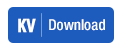 Bookmarklets and browser extensions are very handy tools to have in your browser
because they make online activities easier and quicker to perform. For example,
to download a YouTube video, there is no simple way to do that on YouTube. But
if you go to KeepVid and install their video
downloading tool (which only takes a couple minutes), then a blue button
appears below every YouTube video you watch. When you click on that button it
takes you to a new tab that lets you choose the resolution (size) that you want
to download the video at, or even just the audio or subtitles of the video.
That file then goes to your downloads folder to do with as you please.
Personally, if I found an entertaining video that I wanted to watch on my
computer when I’m offline traveling, this would be a great tool. As a teacher,
this would be very handy to download any videos to enrich classroom instruction
for multiple reasons. First of all, you never know when the wifi network might
go down (which happens occasionally at my school), so having a video to project
to the class even without wifi is nice. Secondly, if I downloaded the video and
then put it in my Google Drive folder, I can store it in an organized way and
even share it with students. The benefit there is that there won’t be any ads
or other distracting videos to take kids off-task when they watch the video.
Thirdly, depending on the licensing of the video, I could re-mix or edit it to
be appropriate for a specific learning objective for student learning.
Bookmarklets and browser extensions are very handy tools to have in your browser
because they make online activities easier and quicker to perform. For example,
to download a YouTube video, there is no simple way to do that on YouTube. But
if you go to KeepVid and install their video
downloading tool (which only takes a couple minutes), then a blue button
appears below every YouTube video you watch. When you click on that button it
takes you to a new tab that lets you choose the resolution (size) that you want
to download the video at, or even just the audio or subtitles of the video.
That file then goes to your downloads folder to do with as you please.
Personally, if I found an entertaining video that I wanted to watch on my
computer when I’m offline traveling, this would be a great tool. As a teacher,
this would be very handy to download any videos to enrich classroom instruction
for multiple reasons. First of all, you never know when the wifi network might
go down (which happens occasionally at my school), so having a video to project
to the class even without wifi is nice. Secondly, if I downloaded the video and
then put it in my Google Drive folder, I can store it in an organized way and
even share it with students. The benefit there is that there won’t be any ads
or other distracting videos to take kids off-task when they watch the video.
Thirdly, depending on the licensing of the video, I could re-mix or edit it to
be appropriate for a specific learning objective for student learning.
Subscribe to:
Posts (Atom)
















