URL shorteners can be very handy to
share a link quickly and conveniently to someone because they can convert a
complicated, lengthy link to a very short, memorable one. They can be put on
business cards, given over the phone, spoken out loud or projected to a group
with Internet access, and even memorized. I would use a URL shortener for the
above reasons, as well as in class to enable students to access online media
faster than if they had the lengthy URL. I went to Goo.gl to create a shortened
link to a 4th grade math worksheet I’ve used with my students. The
original link is http://www.commoncoresheets.com/Math/Rounding/Within%201%20Million/English/1.pdf
and the shortened link is https://goo.gl/Xd6vFf.
QR codes are similar in nature to
URL shorteners because they enable someone with a mobile device to scan the
code with their camera and immediately be taken to a website (or online
resource). In other words, it’s another way to save people time and energy in
accessing online materials. I went to QR Code Generator to create my own
code because it didn’t require registration to quickly create one. In the
picture you can see where I placed the QR code in my classroom. To see how the
3D printed hand relates to the QR code, you’ll need to scan it and check it out
for yourself! QR codes have many applications in life and in the classroom.
Your creativity is the only limit to how you can use it. For example, if I
wanted a family member or friend to quickly be able to access a surprise
online, I might print out a QR code and put it in a birthday card. Or I could
put QR codes in books at home for people to access supplemental media online
related to the book. In the classroom one way I could use QR codes is by
putting them in various locations throughout the classroom for students to
access supplementary material related to the code’s location. QR codes could
also be used for scavenger hunts, with the QR code linked to the clue to find
the next one.
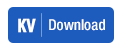 Bookmarklets and browser extensions are very handy tools to have in your browser
because they make online activities easier and quicker to perform. For example,
to download a YouTube video, there is no simple way to do that on YouTube. But
if you go to KeepVid and install their video
downloading tool (which only takes a couple minutes), then a blue button
appears below every YouTube video you watch. When you click on that button it
takes you to a new tab that lets you choose the resolution (size) that you want
to download the video at, or even just the audio or subtitles of the video.
That file then goes to your downloads folder to do with as you please.
Personally, if I found an entertaining video that I wanted to watch on my
computer when I’m offline traveling, this would be a great tool. As a teacher,
this would be very handy to download any videos to enrich classroom instruction
for multiple reasons. First of all, you never know when the wifi network might
go down (which happens occasionally at my school), so having a video to project
to the class even without wifi is nice. Secondly, if I downloaded the video and
then put it in my Google Drive folder, I can store it in an organized way and
even share it with students. The benefit there is that there won’t be any ads
or other distracting videos to take kids off-task when they watch the video.
Thirdly, depending on the licensing of the video, I could re-mix or edit it to
be appropriate for a specific learning objective for student learning.
Bookmarklets and browser extensions are very handy tools to have in your browser
because they make online activities easier and quicker to perform. For example,
to download a YouTube video, there is no simple way to do that on YouTube. But
if you go to KeepVid and install their video
downloading tool (which only takes a couple minutes), then a blue button
appears below every YouTube video you watch. When you click on that button it
takes you to a new tab that lets you choose the resolution (size) that you want
to download the video at, or even just the audio or subtitles of the video.
That file then goes to your downloads folder to do with as you please.
Personally, if I found an entertaining video that I wanted to watch on my
computer when I’m offline traveling, this would be a great tool. As a teacher,
this would be very handy to download any videos to enrich classroom instruction
for multiple reasons. First of all, you never know when the wifi network might
go down (which happens occasionally at my school), so having a video to project
to the class even without wifi is nice. Secondly, if I downloaded the video and
then put it in my Google Drive folder, I can store it in an organized way and
even share it with students. The benefit there is that there won’t be any ads
or other distracting videos to take kids off-task when they watch the video.
Thirdly, depending on the licensing of the video, I could re-mix or edit it to
be appropriate for a specific learning objective for student learning. 
No comments:
Post a Comment